新生註冊
第一次使用知識達數位課程者,必須先註冊(若已是知識達學員者,可略過此步驟):
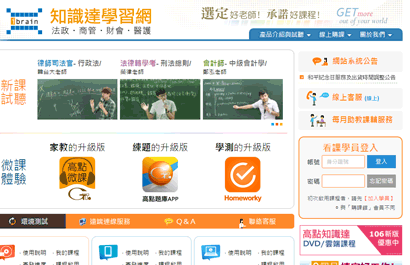
- 請先開啟知識達學習網 https://www.ibrain.com.tw。
- 點選【加入學員】,依頁面步驟填寫您的註冊資料
1設定帳號=身份證字號、2填寫基本資料、3完成 - 註冊成功後,可登入網站使用知識達學員的相關服務,包括:學員公告、講義資料下載、課程進度查詢、課業諮詢 …等。
課程啟用、授權與播放
依照以下流程,即可透過「知識達行動學習」程式執行課程啟用、授權下載與播放等程序。
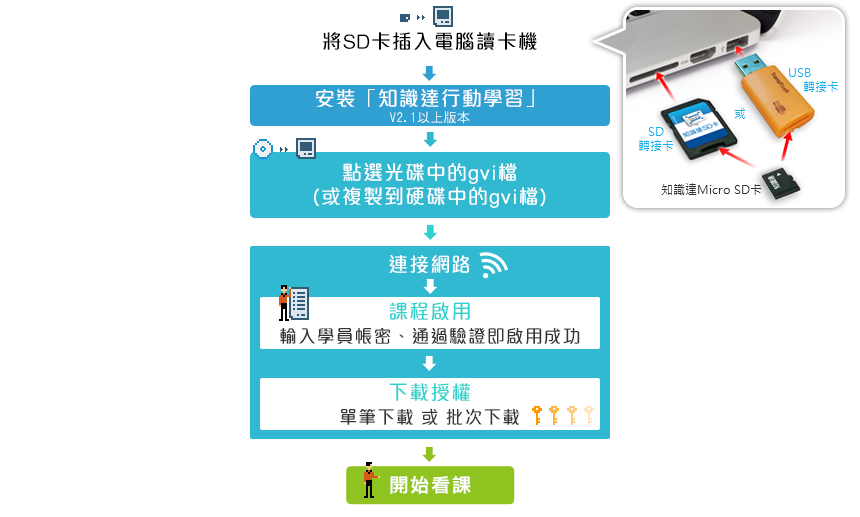
單筆、單科授權下載
以下將介紹點擊gvi檔、直接下載授權並播放的操作方式:
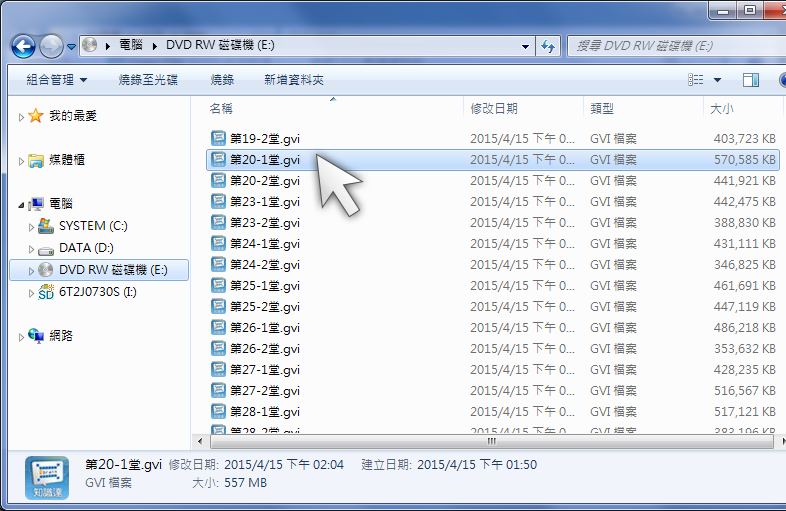
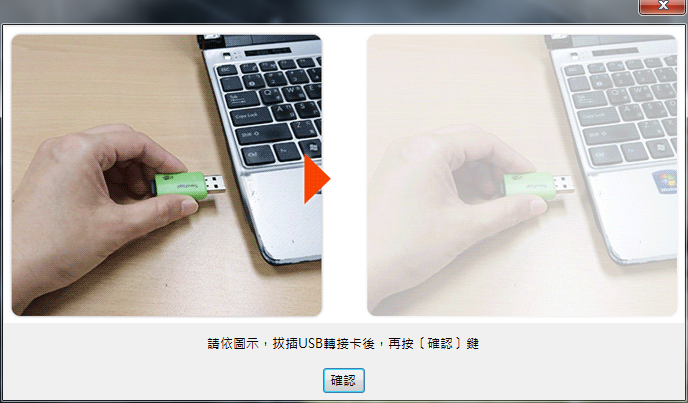
注意 若系統偵測您的知識達SD卡需要進行插拔解鎖,請依螢幕顯示說明操作。
若不需要,會略過此步驟。
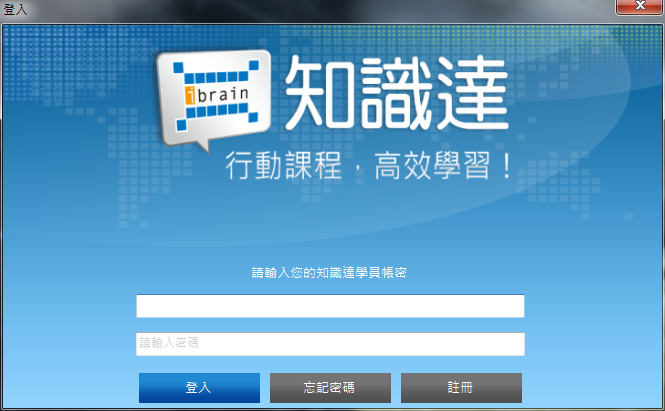
2 安裝完「知識達行動學習」程式,首次執行時,需要先驗證您的知識達學習網學員帳號與密碼。
首次驗證通過後,即完成課程啟用,後續看課會略過此步驟。
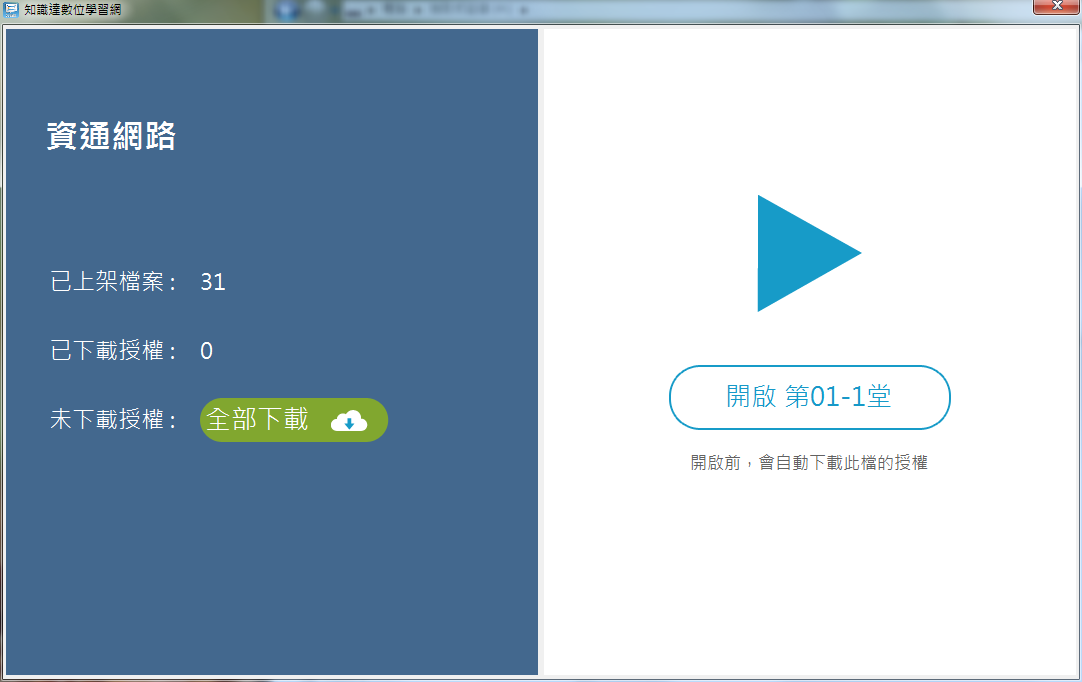
- 單筆下載 點選右邊視窗的開啟鈕,會只下載此gvi檔的授權;
- 全部下載 左邊視窗會顯示出此科目已上架、已下載的授權數量。點選【全部下載】,可將該科目已上架授權一次下載完畢。

所有科目授權下載
注意 本功能僅供下載授權。若要播放課程,請先關閉此授權視窗,再點選光碟(或複製到硬碟中)的gvi檔,才可播放。
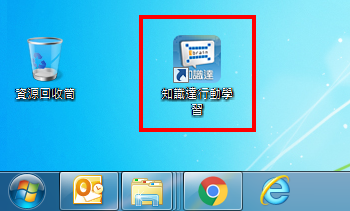
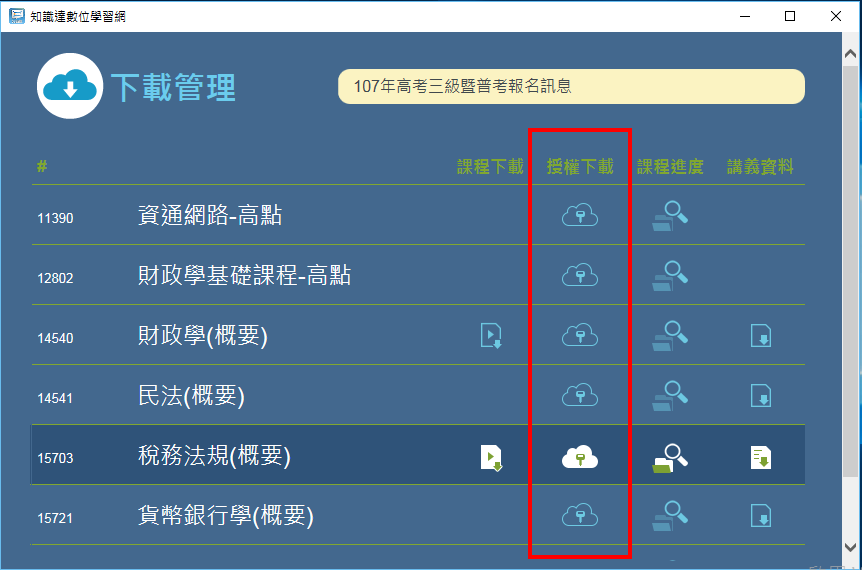
2 若安裝後首次執行「知識達行動學習」程式,需先驗證知識達學習網學員帳號與密碼;若已驗證過,將略過此步驟。
開啟後,會列出您所購買的課程明細。請點選科目旁授權下載列的雲朵圖示,開啟此科目的授權明細頁面。
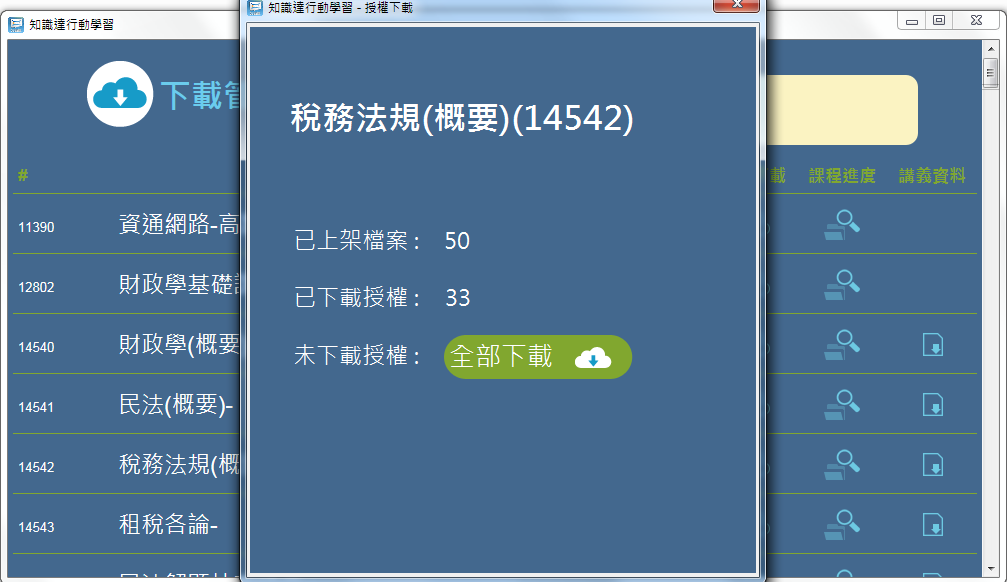
3 授權明細頁面
開啟後,可查看已上架、已下載的授權數量。
點選【全部下載】,可將該科目已上架授權一次下載完畢。
退出後,可再點選其他科目繼續下載。
下載gvi檔
若課程有提供額外的內容,如修法講座,釋字講堂,案例演習,解題講座...等,屬贈送之範圍者,將不提供實體光碟,須請同學自行上網下載gvi檔;或已寄發之課程檔案修正重製後,為能盡快提供給學員,也會先提供gvi檔讓學員下載觀看。
Q 如何得知課程有gvi檔可下載?
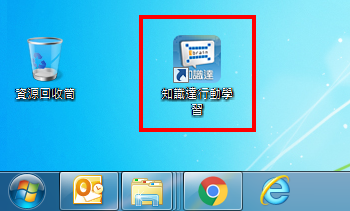
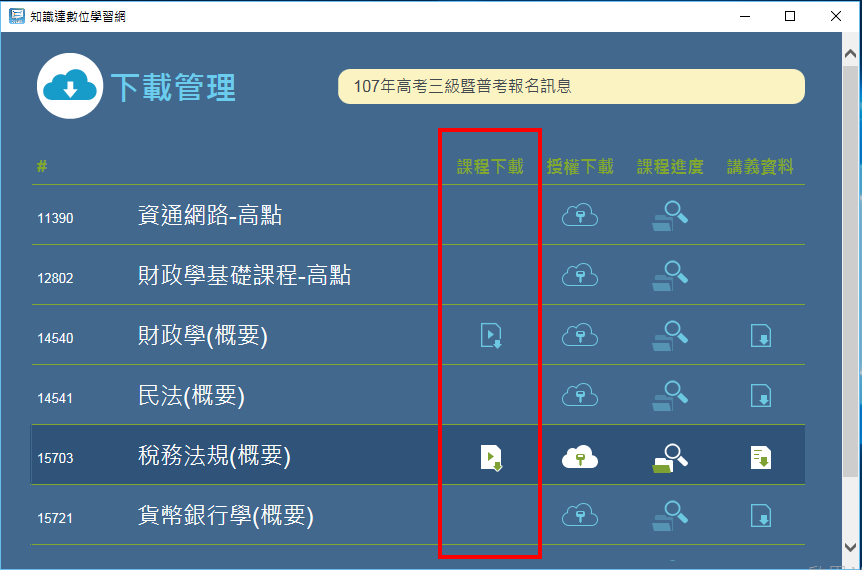

- 注意
- 下載前,請確定硬碟至少有1G以上的空間。
- 因gvi檔容量較大,建議在網路穩定的環境下操作,才可成功下載。

查詢課程進度與增補資料
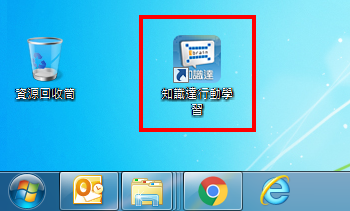
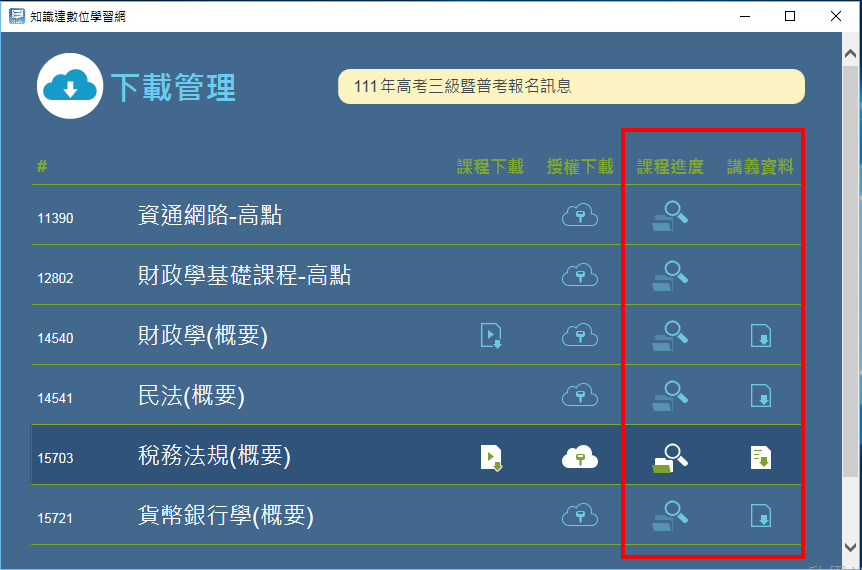
離線看課
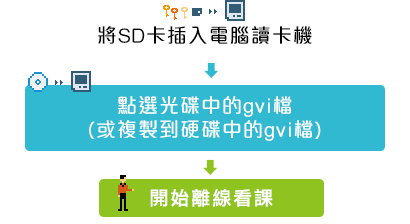
當您...
1. 已在此台電腦完成帳密驗證,且...
2. 已下載要觀看的檔案授權,
即可在該台電腦離線看課。
建議 平時如有網路環境,建議連接網路讓系統自動驗證,驗證不會造成您看課中斷。
更換電腦看課
更換電腦需重新啟用SD卡,流程同《課程啟用、授權與播放》。
播放功能
「知識達行動學習」播放程式,提供:播放、暫停、快轉、倒轉、倍速播放、音量調整、全螢幕、鍵盤快速鍵等功能。
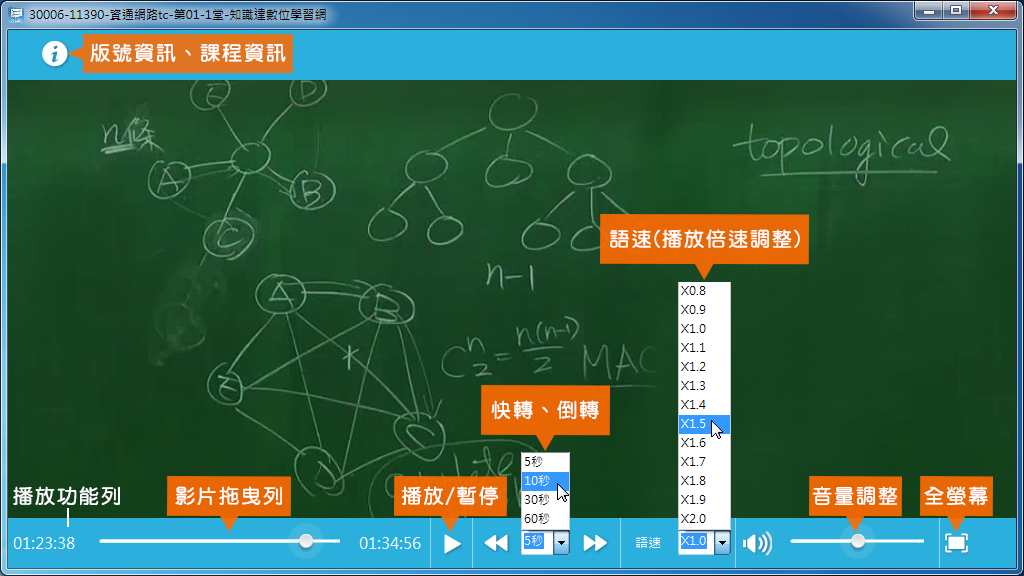
鍵盤快速鍵
| 空白鍵 | F | ESC | → | ← | ↑ | ↓ |
|---|---|---|---|---|---|---|
| 播放 / 暫停 | 全螢幕播放 | 離開全螢幕 | 快轉10秒 | 倒退10秒 | 放大音量 | 降低音量 |
程式自動更新

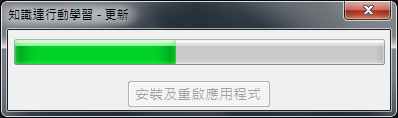
建議在網路穩定的環境下執行此動作。
請注意!為避免更新失敗,等待更新時,請勿再開啟知識達行動學習看課!
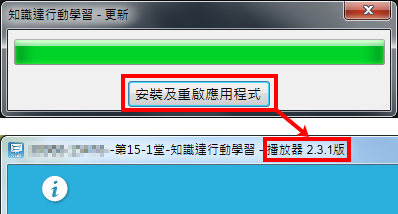
提醒您,更新與重新安裝知識達行動學習程式,都需連網重新登入喔!
 課業問題 這裡求解
課業問題 這裡求解



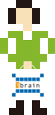

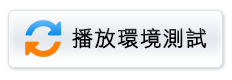
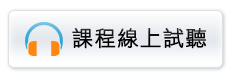



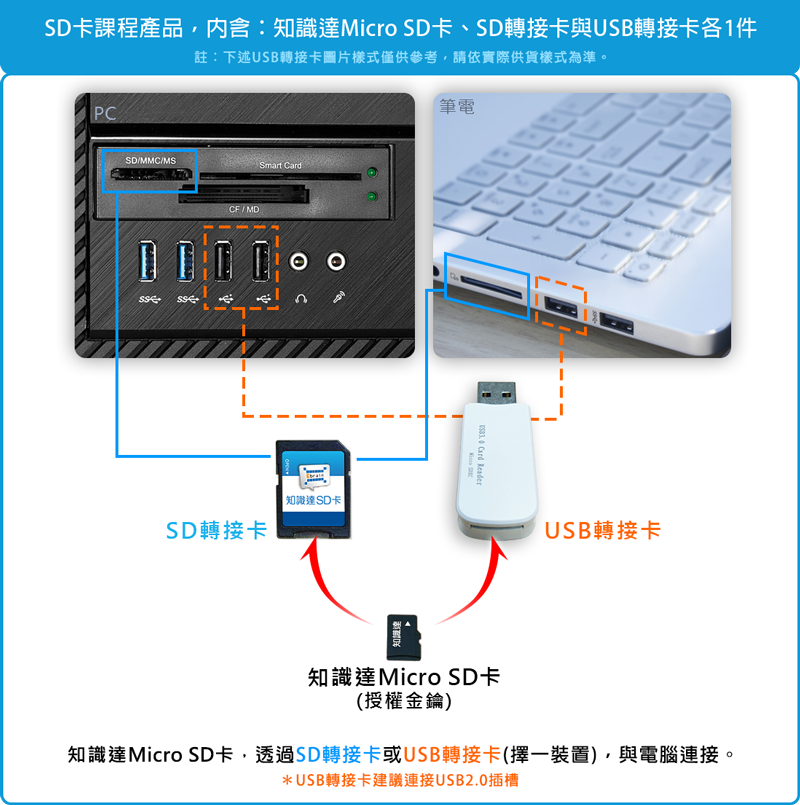

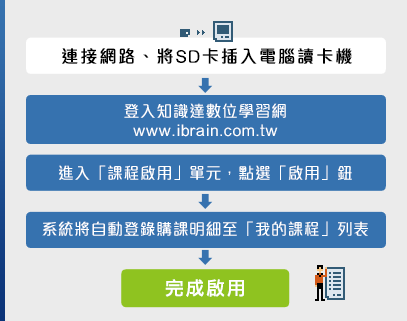


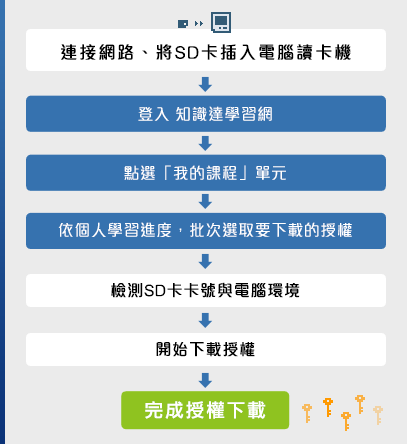
 批次下載授權詳細步驟
批次下載授權詳細步驟

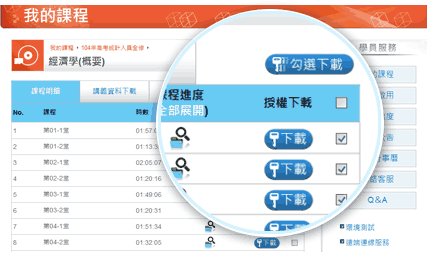

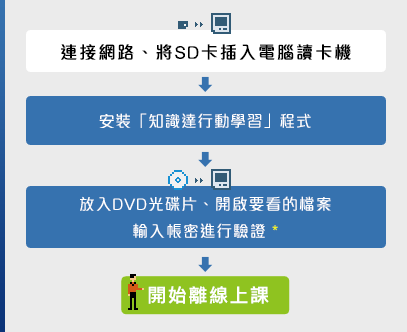
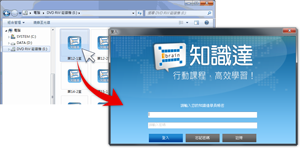


 線上試聽館
線上試聽館 